Mass invoicing in SimplBooks
We’ve now added the ability for SimplBooks to send out mass sales invoices. Mass invoicing is actually included with all sales documents and is available to anyone using the PREMIUM package. Essentially, it’s about sending one or more sales invoices directly from a list of sales invoices when “mass invoicing” seems too dangerous a phrase.
In order to send several invoices with the same or similar letter at the same time, you need to open the list of sales invoices, tick the appropriate sales invoice lines and select “Send out” from the mass actions at the top of the list. In the window that opens, you can customize the content and title of the letter, where you can use the same variables as when sending an individual invoice, such as the recipient’s company name, invoice number, etc.
There is no other trick. When the content of the message has been checked, you press “Send” and voila! If there are more than a few bills, it may take a while for all to be sent out. If you encountered an error sending one or more invoices, you will receive a message in your SimplBooks inbox in a few moments listing the invoices that failed to send.
As mentioned at the beginning, the same functionality has also been added to bids, sales orders, and prepayment invoices. The possibility of bulk sending will soon be added to balance notifications as well.
Wishing you a happy and sunny spring…
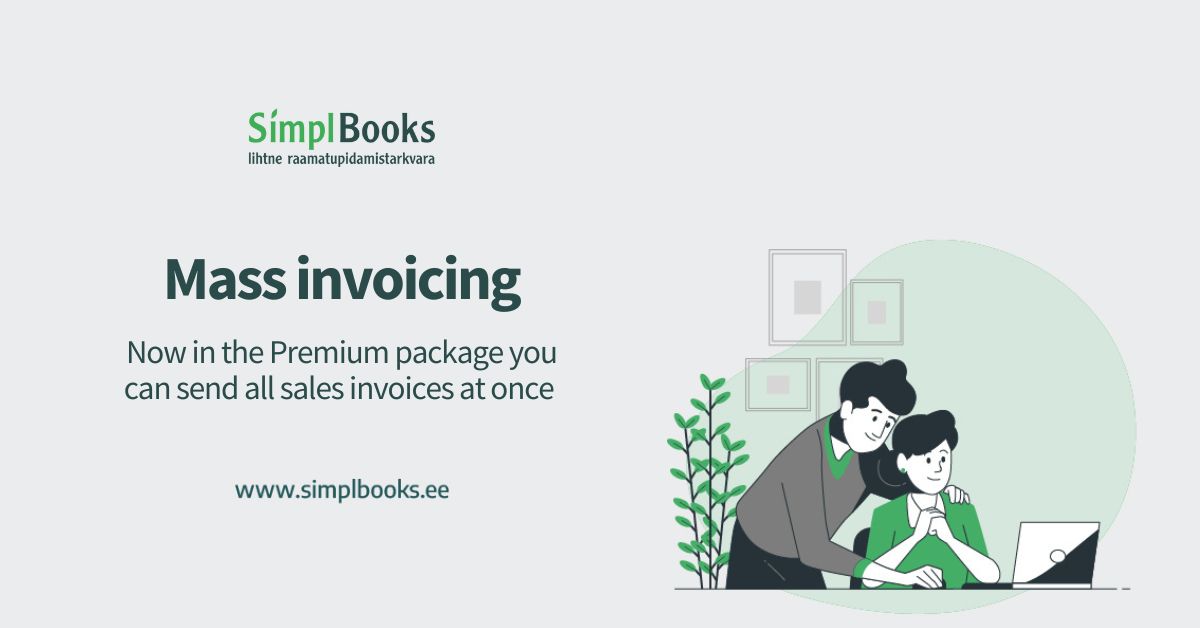
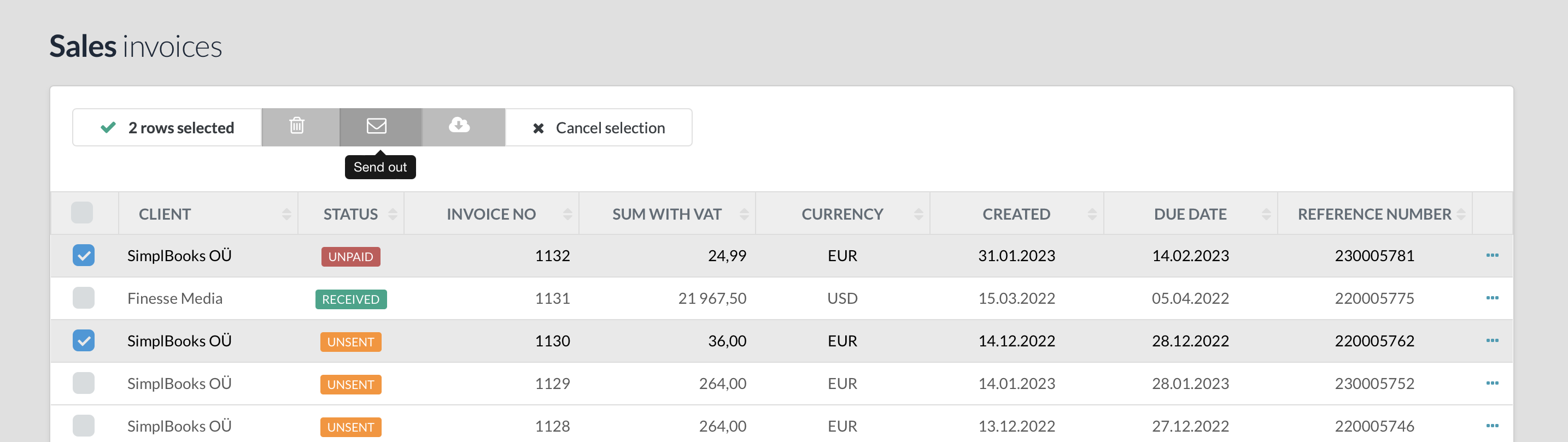
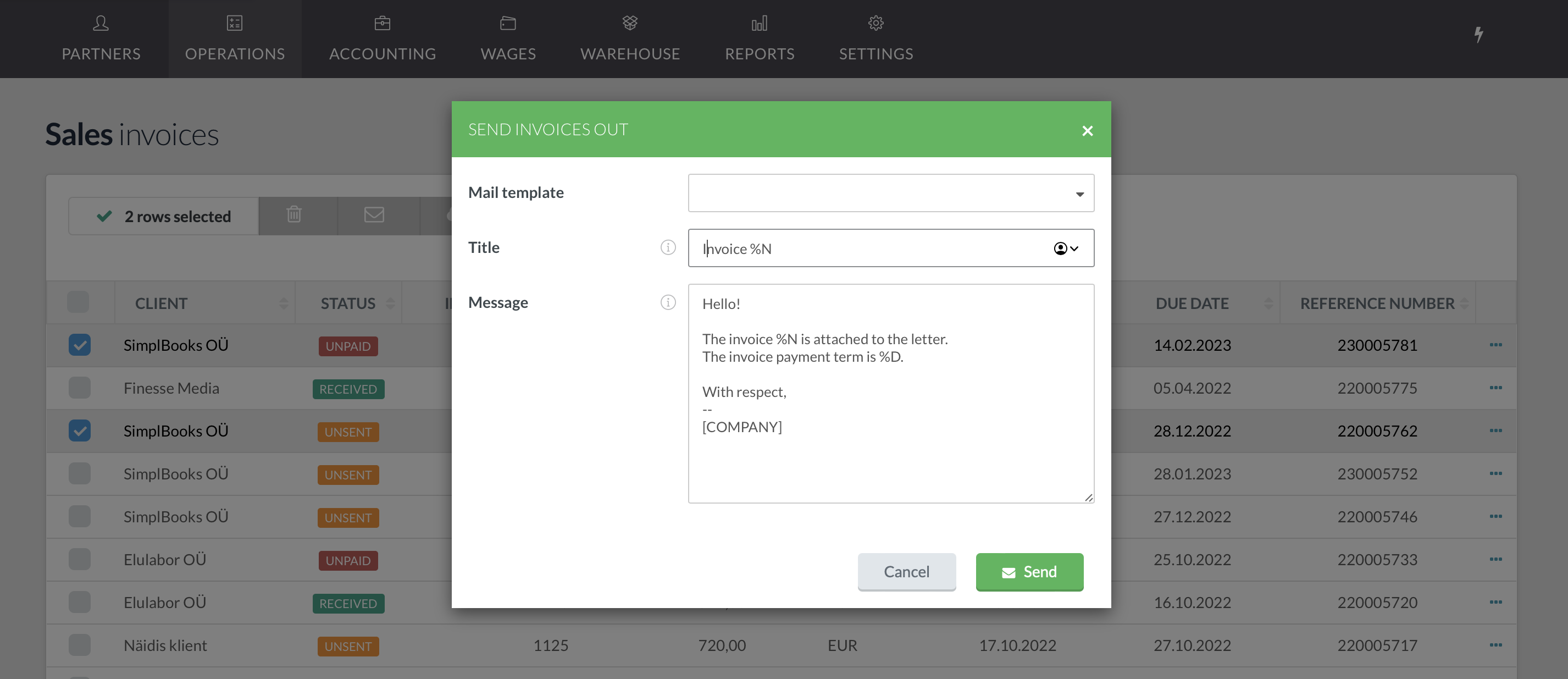
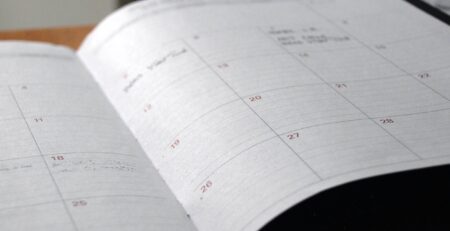
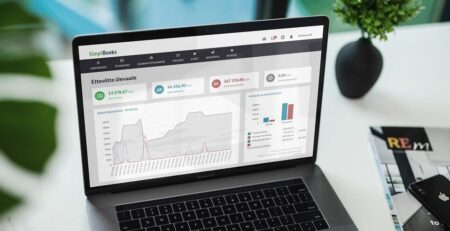
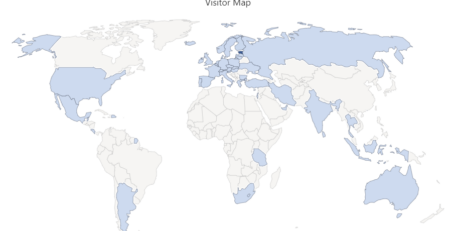
Leave a Reply