What does the SimplBooks warehouse module contain?
The SimplBooks warehouse module has everything a micro- or small business owner needs for inventory accounting – warehouses, inventory, stocktaking, movements, documents, items, formulas and production. In this blog post, we’ve provided all the important points related to the warehouse module, and you can also find useful guides on how to use the warehouse module more efficiently.
Warehouses and stocks
By default we have two warehouses, Warehouse 1 and Warehouse 2, but if the need arises, more warehouses can be added. To add a new warehouse, you need to start by creating a financial account for the warehouse – this can be done by clicking Accounting – Accounts – New account. If there are several warehouses, a separate financial account must be created for each warehouse. A realisation warehouse, i.e. a customer warehouse, is also created in the same way. It is also possible to delete warehouses. Read more about adding, creating and deleting a warehouse in our guide.
Inventory balance can easily be checked: the report shows the inventory balance of products grouped by warehouse according to the selected filters. However, warehouse receipts and payments can only be added and modified through purchase and sales invoices. Withdrawals can only be made in the inventory module.
If a company has products in a warehouse account when using the new software, it is necessary to enter the initial stock of goods or stock items into it. There are two options for entering the initial state of the warehouse – manually entering all the remaining items in the opening stock document or importing the initial warehouse balance from a CSV file. Read the guide here.
Stocktaking
As a first step, you are able to print a warehouse balance sheet for the selected warehouse. Once the stock levels have been counted and the balance sheet has been filled in, the actual numbers on it can be entered into the SimplBooks system. For this purpose, there is the option “Stocktaking” in the warehouse module menu. When entering the stocktaking, you must select the date of the stocktaking (the date the count was completed), select the warehouse for which you want to enter the stocktaking, and then enter the actual quantities of the items counted. Stocktaking includes a count sheet (CSV, MS Excel or PDF file), entry of a document with a fixed stocktaking date for the selected warehouse and items, stock adjustment documents and automatic accounting entries.
Once the stocktaking is saved, the system generates stock adjustment documents for either entries, withdrawals, or both, according to the differences found (between SimplBooks and reality). In addition, the system also generates the financial statements linked to the adjustment documents. The final result is SimplBooks’ stock adjustment documents and financial statements, which also adjust the accounting data to the revised stock levels.
Items, movements, documents
There are two types of items in SimplBooks: warehouse items and service items. The use of items is optional if you are selling services and do not require stocktaking. When selling services, it is useful to use articles if you sell different types of services and want to keep separate sales revenue accounts for them. If you want to import items into SimplBooks, you will need to pre-validate a CSV format file with all the necessary data – see instructions.
The movement of warehouse items in the warehouses can be checked by selecting “Movements” from the warehouse menu and then filtering by time period, selected warehouse or warehouses and selected items. It is also possible to move items between warehouses if necessary.
Formulas and production
As the name suggests, SimplBooks has a simple production module ideally suited for micro- and small producers. With the production module, production documents can be entered into the accounts, either manually or based on pre-created formulas. As a result of the production documents, the selected stock items (raw materials) become other items (semi-finished or finished products) and, in addition, SimplBooks generates the necessary accounting entries. Under “Recipes” you can add recipes to simplify production – the number of recipes is unlimited. A recipe is a preset production map where you can define a description of the production, a destination store for semi-finished or finished products (default), a list of raw materials for production with quantities, and a list of semi-finished or finished products with quantities to be received. However, under production, production documents can already be added, for example, based on predefined formulas.
You can find all the instructions for using the storage module here.
Try SimplBooks accounting software!
A more advanced and easy accounting software SimplBooks with over 20,000 active users - register an account and you can try 30 days free of charge and risk-free (no financial obligations shall arise). Or try our demo version!

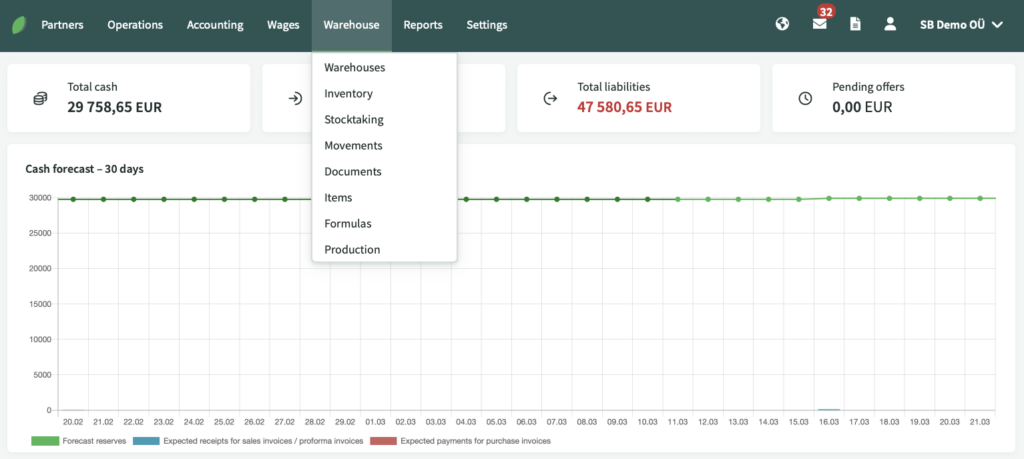
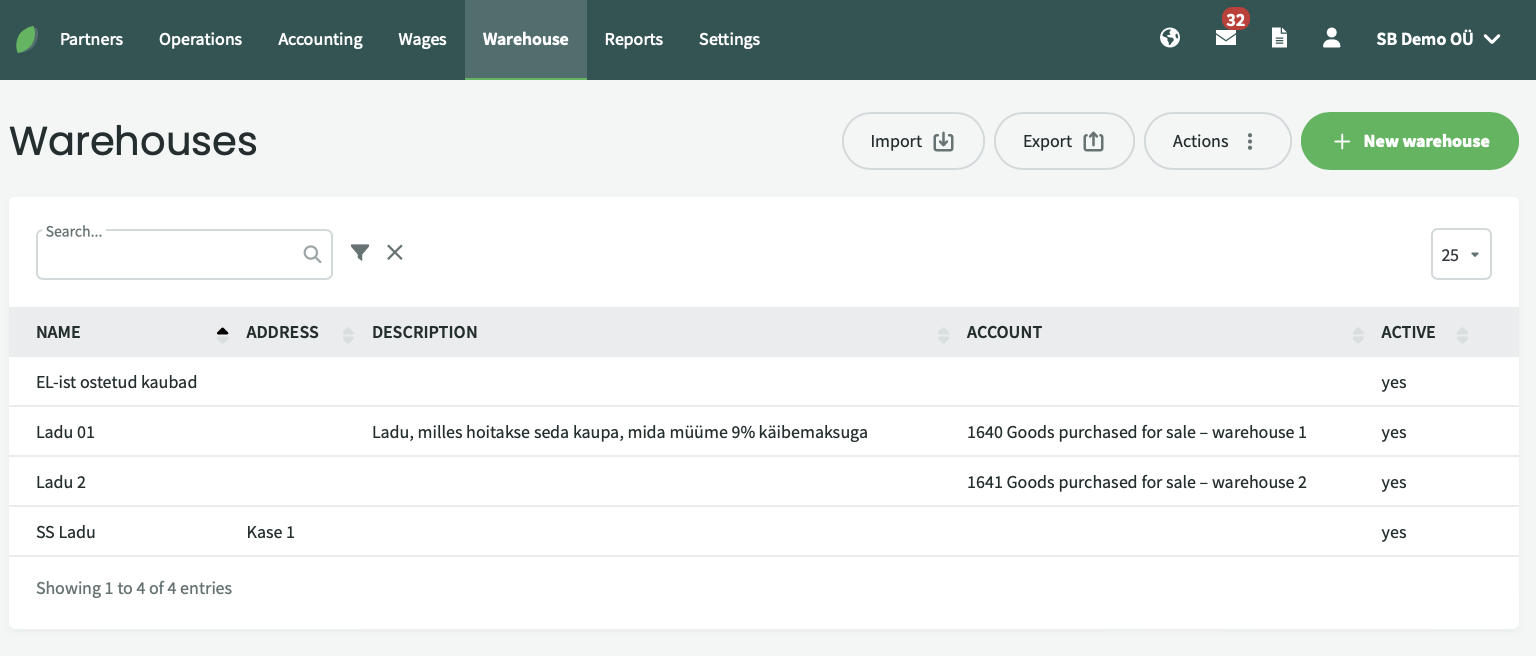
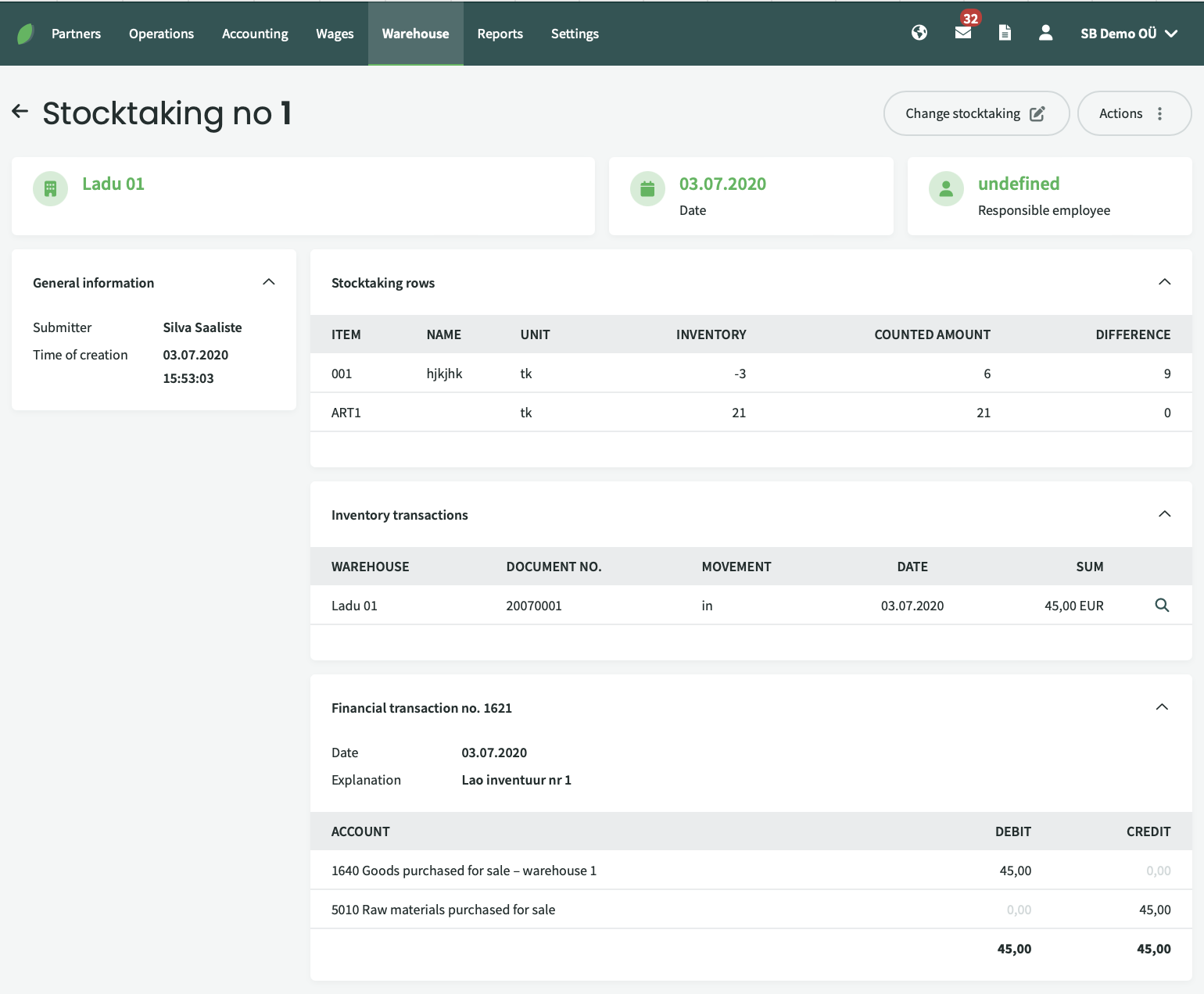
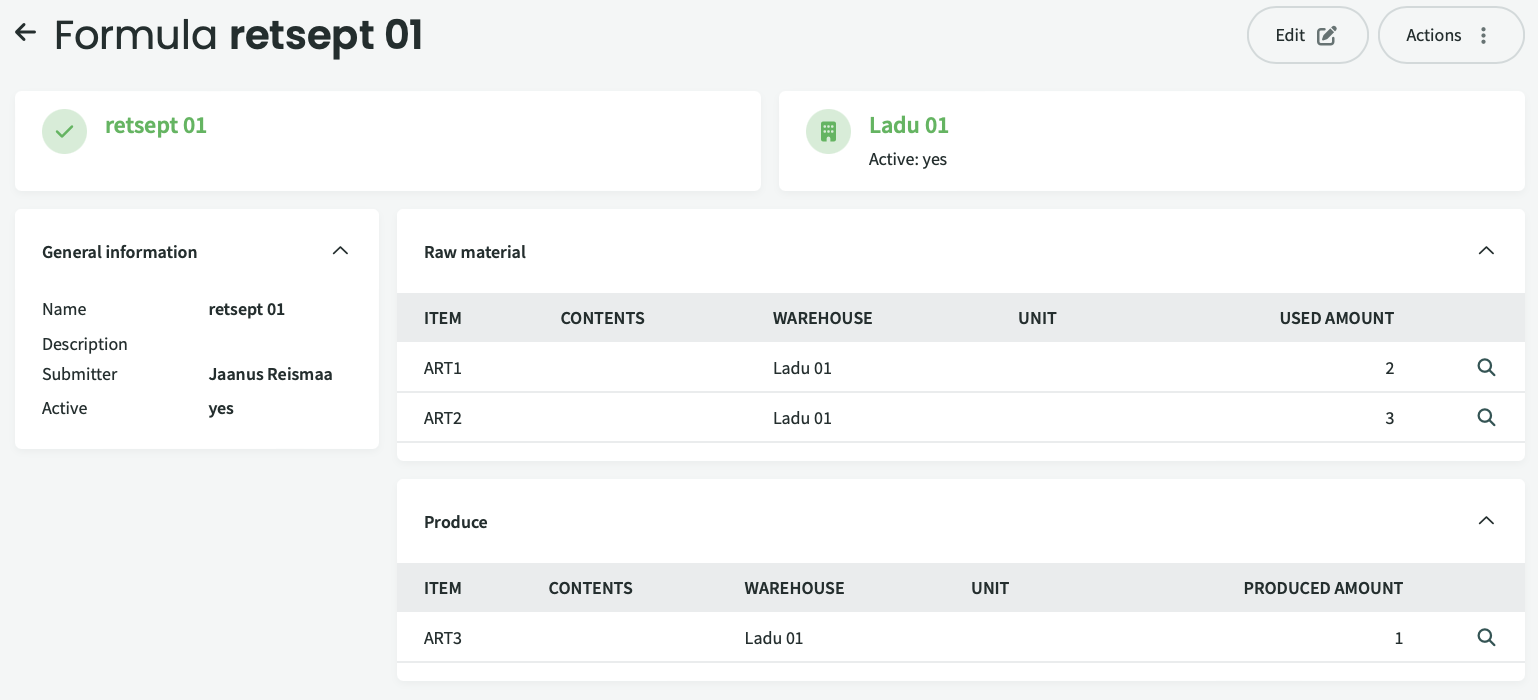

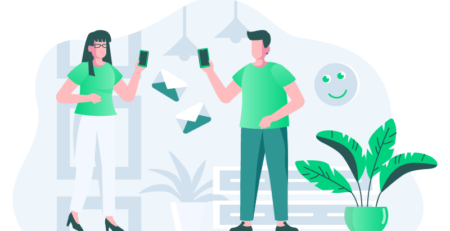

Leave a Reply